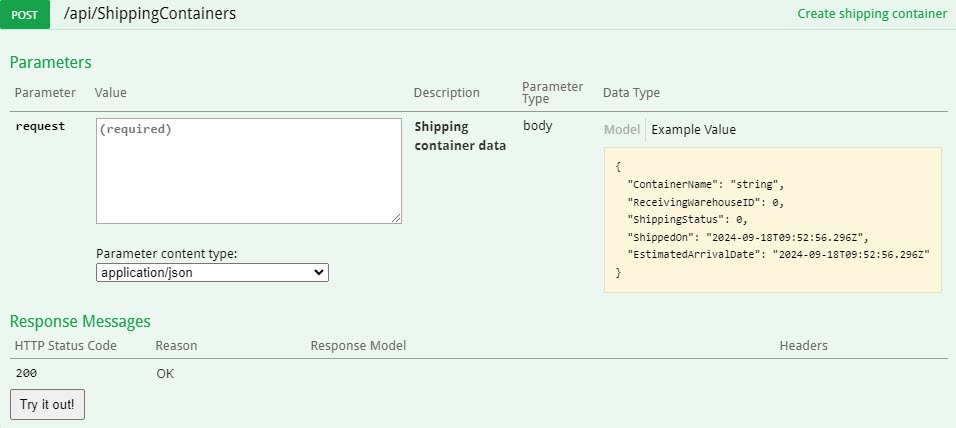Overview
You can use this endpoint to create a single new PO Shipping Container. To consume it, you must:
- Be an authenticated user.
For information on how you can authenticate, see Authentication.
Endpoint
An example of such an endpoint for XX server is:
https://xx.api.sellercloud.com/rest/api/ShippingContainers
For your server endpoint will be:
https://{your_server_id}.api.sellercloud.com/rest/api/ShippingContainers
Request
- Method Type: HttpPost
- Authorization: Use Bearer Token + token received from token authentication
- Header info: Content-Type: application/json
Request Parameters
| Parameter | Data Type | Description | Is Required |
| ContainerName | string | The name for the new PO Shipping Container. | yes |
| ReceivingWarehouseID | integer | Can be omitted or set to “null.”
Valid ID of the Receiving Warehouse. You can GET your warehouse IDs using the endpoint described here. |
no |
| ShippingStatus | integer | Can be omitted or set to “null.”
Enumerations: 0 – “Arrived” |
no |
| ShippedOn | datetime | Can be omitted or set to “null.”
Date and time of when the container was shipped. |
no |
| EstimatedArrivalDate | datetime | Can be omitted or set to “null.”
Date and time of when the container is expected to be received. |
no |
Request Body
{
"ContainerName": "string",
"ReceivingWarehouseID": 0,
"ShippingStatus": 0,
"ShippedOn": "2024-09-18T09:52:56.296Z",
"EstimatedArrivalDate": "2024-09-18T09:52:56.296Z"
}
Response
- If the user is authenticated and provides a valid ID of an order, then the response will be Status Code 200 => OK and order metadata in JSON format
- If the user is not authenticated, then the response will be Status Code 401 => Not Valid Token
- On server response => Status Code 500 => Internal Server Error