Overview
The endpoint presented in this article is for adding new items to an existing purchase order.
In order to consume the endpoint you must:
- Be authenticated user
For information on how you can authenticate, see: Authentication
As soon as you do authentication and receive a valid token, it needs to be passed on the call when adding new items.
Endpoint
Example for such endpoint for TT server is
https://tt.api.sellercloud.com/rest/api/PurchaseOrders/{id}/items
For your server, endpoint will be:
https://{your_server_id}.api.sellercloud.com/rest/api/PurchaseOrders/{id}/items
Request
- Method Type: HttpPost
- Authorization: Use Bearer Token + token received from token authentication
- Header info: Content-Type: application/json
- Parameters: ID of the Purcahse Order, Array of products to be added.
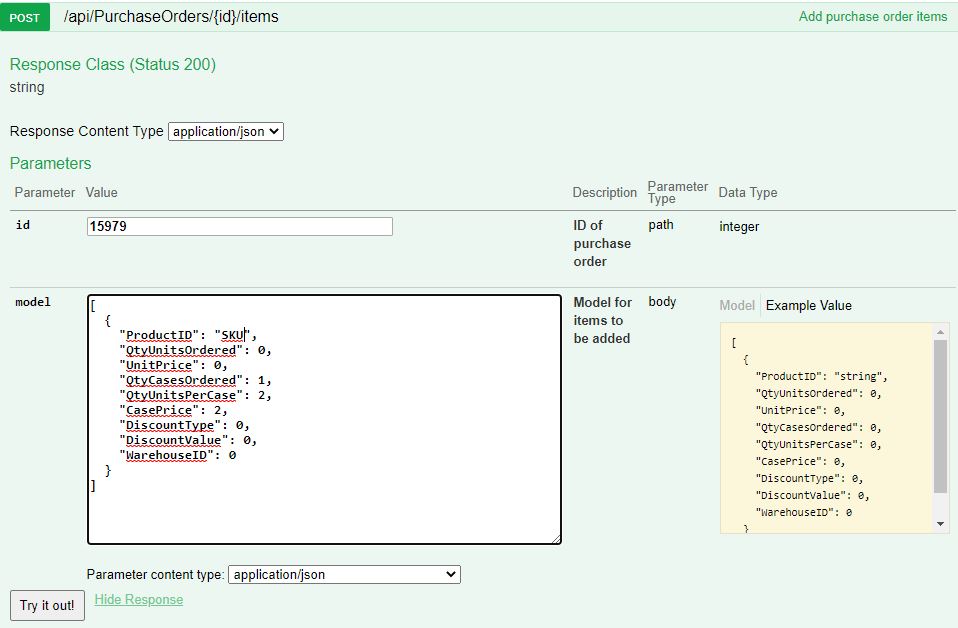
| Data Type | Description |
| [
{ ] |
Information about the Product.
ProductID and Qty are mandatory fields. Depending on whether the PO has “CaseQtyMode” enabled the mandatory Qty fields are -Enabled: CasePrice, QtyUnitsPerCase, QtyCasesOrdered DiscountType, DiscountValue, WarehouseID are optional fields. |
Important:
Adding an item that has the same SKU as an existing purchase order item will create a new, separate item on the PO.
To update an already-existing order item, use this endpoint instead.
Response
- If a server error occurs, then the response will be status code 400 => Bad Request
- If the request is successful, the response will have status code 200 OK, and: “Successfully saved the purchase items.”