Overview
In order to set one or several orders as unshipped, you can consume the endpoint presented in this article. In order to consume it, you must:
- Be authenticated user
For information on how you can authenticate, see: Authentication
As soon as you do authentication and receive a valid token, it needs to be passed to the service call.
Endpoint
Example for such endpoint for TT server is:
https://tt.api.sellercloud.com/rest/api/Orders/SetUnshipped
For your server endpoint will be:
https://{your_server_id}.api.sellercloud.com/rest/api/Orders/SetUnshipped
Request
Information about expected request parameters can be found on swagger UI https://tt/api.sellercloud.com/rest/swagger.
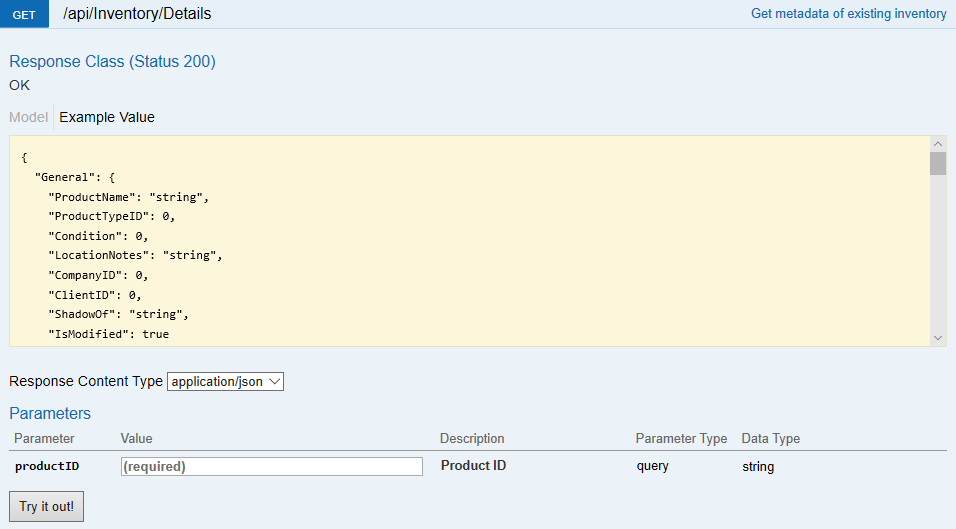
- Method Type: HttpPut
- Authorization: Use Bearer Token (where ‘Token’ is the token received from token authentication)
- Header info: Content-Type: application/json
- Request Body:
{
"Orders": [
0
],
"PIN": "string"
}
| Parameter | Data Type | Description | Is Required |
| Orders | List | List with order ids to unship.
NOTE: If a single order is provided for unshipping it will be immediately unshipped. If more than one order is provided for unshipping a queued job for unshipping the list of orders will be created and its ID will be returned in the response. |
true |
| PIN | string | Security PIN to edit shipped orders.
Required only if client setting ‘Require Security PIN to edit Shipped Orders.’ is enabled. Do not provide or set to “null” if not needed. |
false |
Response
- If user is authenticated and unshipping is successful, then response will be Status Code 200 => OK and queued job ID in the response body in case of more than one order is provided for unshipping.
- If user is not authenticated, then response will be Status Code 401 => Not Valid Token
- In case of error, response will be Status Code 500 => Internal Server Error