Overview
In order to add order note, you can do it by calling endpoint described in this article.
In order to consume the endpoint you must:
- Be authenticated user
For information on how you can authenticate, see: Authentication
As soon as you do authentication and receive a valid token, it needs to be passed on the call when retrieving order notes.
- Have valid ID of an existing order
Endpoint
Example for such endpoint for TT server is https://tt.api.sellercloud.com/rest/api/orders/{orderID}/notes/
For your server endpoint will be:
https://{your_server_id}.api.sellercloud.com/rest/api/orders/{orderID}/notes/
Request
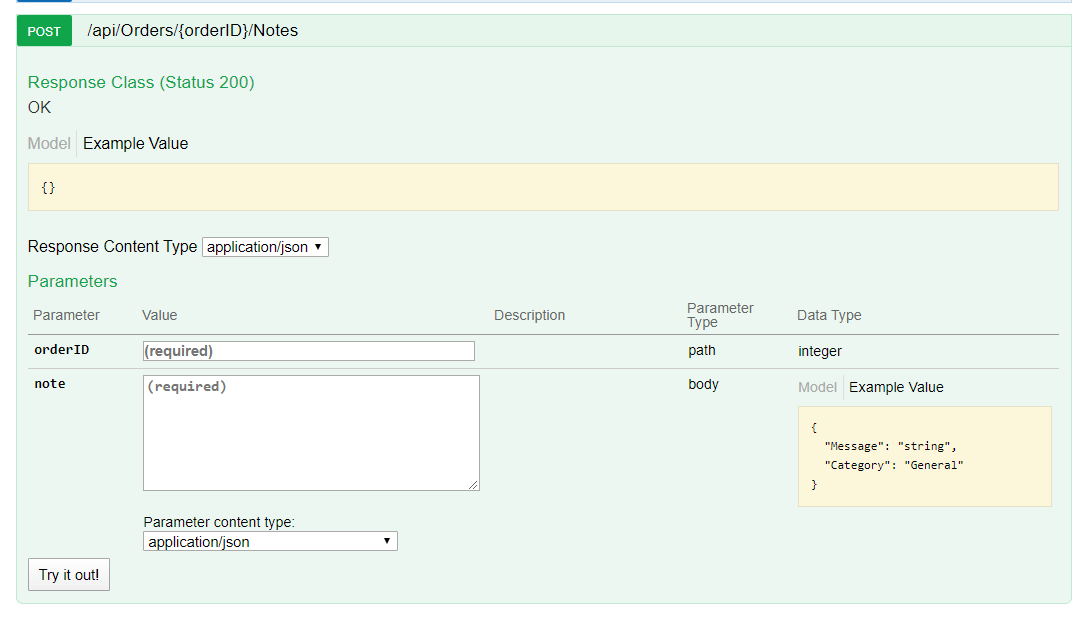
- Method Type: HttpPost
- Authorization: Use Bearer Token + token received from token authentication
- Header info: Content-Type: application/json
- Body data:
{ "OrderID": 13232, "note": { "Category": 0, "Message": "test note message" } }Parameter Data Type Description Is Required id integer ID of existing order. yes note { “Message”:”test_msg”
“Category”: 1
}
Message – message note Category – specify if order note is General/0/,
Customer Instructions/1/,
or Customer Service Note/2/
yes
Response
- If server error appears, then response will be with status code 500 => Internal Server Error
- If adding note is successful, response will be with following format:
Note Types:
General: 0
Customer Instructions: 1
Customer Service Note: 2